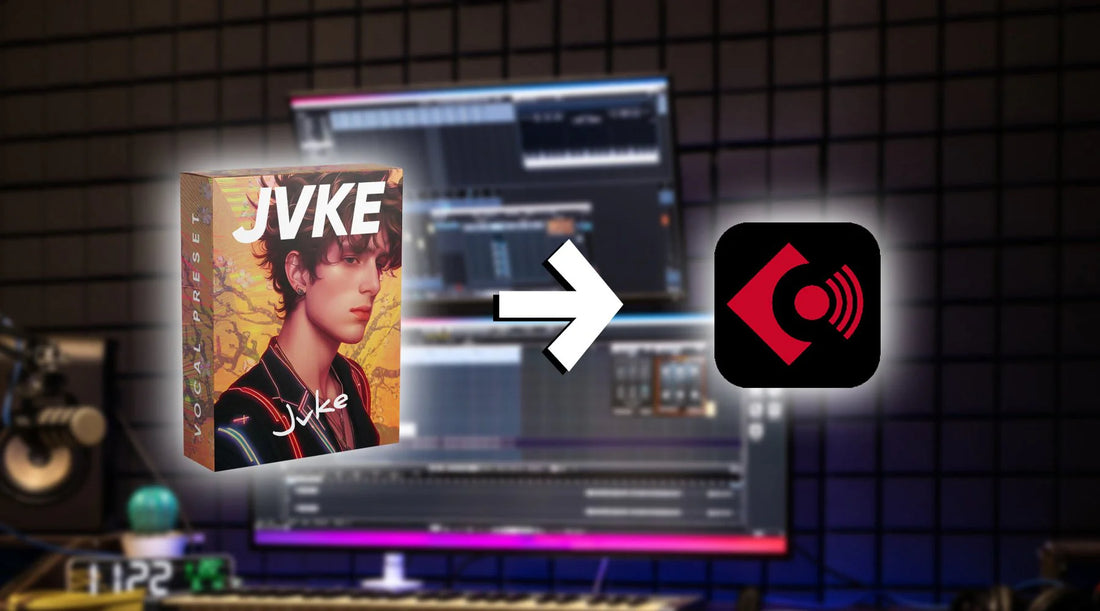Imagine your voice transcends its natural limitations, and every note resonates with brilliance. Sounds like a dream, right? This dream can be a reality with the power of Vocal Presets and Cubase. So, let us digitally help you awaken the hidden depths of your voice with this step-by-step guide on installing vocal presets on Cubase.
Step 1: Find the Ideal Vocal Preset for Your Voice
Cedar Sound Studios provides a diverse collection of vocal presets, each tailored to meet the demands of different vocal styles and genres. Explore the collection, find the one you like most, and download it. After downloading the Vocal Preset for Cubase, you can head onto the next step.
Step 2: Launch the Latest Version of Cubase
Next, it's time to launch Cubase. We’re using Cubase Pro 12 for this tutorial. Installing the latest version will make it easier for you to follow along with us.
Locate Cubase on your finder or explorer, double-click it, and wait a few seconds to launch it fully. The time to load may vary depending on the specs of your Mac/PC.

Step 3: Initiate a New Cubase Project
After launching Cubase, click the “Create Empty” button at the bottom right corner. Choose a location and name your project. Consider it a digital workspace where you can bring all your musical ideas to life.
Now to add a track to your project, right-click in the track list area and select “add a new track” or simply navigate to the "Project" menu and choose "Add Track".

Step 4: Drag and Drop the Presets on the track
Next, locate the vocal preset files you downloaded on your Mac or PC earlier. Extract the file’s contents by unzipping it.
Then, click the vocal preset file with your mouse, drag it to the audio track you created on Cubase, and release the mouse button to drop it. And voila! You got yourself a crip studio finished audio.
The vocal preset will seamlessly integrate with the track, bringing its magical effects to enhance your vocals. No complicated menus or settings to worry about- just a straightforward drag-and-drop!

Step 5: Adjust the Settings (optional)
You can alter the vocal preset settings to complement your voice perfectly. You may turn the knobs to adjust reverb (to provide the impression of distance) and equalization (to highlight certain aspects of your voice).
As long as you are satisfied with the sound after this stage, there is no need to make any changes. The vocal preset is designed to work like magic on your audio without any adjustments. Sometimes, the presets default setting is all you need.
Embrace the power of vocal presets, let your creativity soar, and witness your journey of vocal transformation.